|
|
Noticeboard - Edit
|
|
|
|
The Noticeboard Edit page is accessed from the Editor's login page - click the Noticeboard button.
It uses a similar system of controls to other edit pages with Add (and delete) functions and list operations - "Select" (view detail, edit), "Raise" and "Lower" in the list.
|
|
|
Add operations
|
|
|
 |
|
Click the add button to display an area of input boxes (the Edit area, see below). The Edit area will initially be empty ready to add a new item. |
|
|
List operations
|
|
|
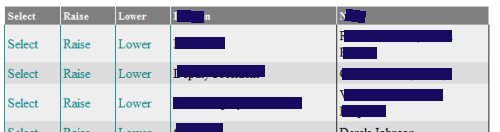 |
|
|
Click on "Select" to display an area of input boxes (the Edit area, see below). It will fill the Edit area with the data from the selected item.
Click on "Raise" to move the items in the row up one. |
|
Click on "Lower" to move the items in the row down one. |
|
|
Please note -
- The item at the top of the list displays on the front page of the web, so when you add a new item it becomes the home page item. You can keep an item at the top using "Raise". You can remove it from the top by using "Lower".
- The next three or four items are listed on the front page, again you can alter the list by using "Raise" and "Lower".
|
Edit area
|
|
|
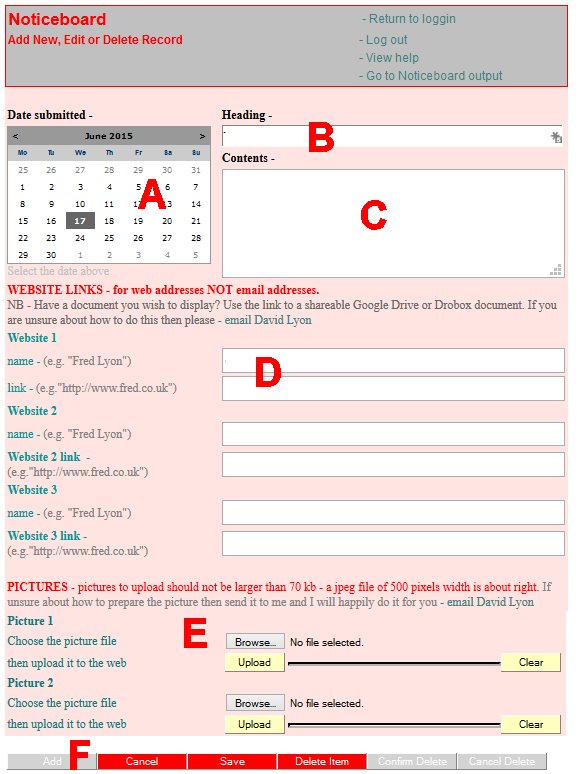
|
|
The areas are - |
- A - The date of the item - this will default to the date the item was added but it can be changed.
- B - The heading - keep it short, just a summary of the item's content that will be displayed in the noticeboard list.
- C - Content - the box for editing the article content is quite short and I normally write the article in my favourite word processor, copy it to the Windows clipboard, then paste it into the content's box.
- D - Website links - in their simplest form, just a link to a website. You can add 3 links, each one requires the name to display for the link (e.g. "Fred's website, click here") and the next the link (URL) to the website itself (e.g. http://www.fred.co.uk"). More detail about using these links can be found by
clicking here
.
- E - Pictures - upload pictures to be displayed in the noticeboard item. Any pictures uploaded here are automatically placed into the website gallery as well. More detail about using these links can be found by
clicking here
.
- F - "Save" or "Cancel" (or if you got here from selecting an item in the list, then also "Delete").
|
|
|
|
|
|